|
Patient Profile
Patient information screens can be accessed by pressing
the Patients push button from the Calc or
Formula screens. The patients profile
screen will display for the patient that you have last accessed.
If you have not yet accessed a patient the patients
list screen will display to allow you to select a patient to work with.
Tapping a patient name from the list will open the patient profile screen.
You may switch back and forth between the patients
profile and the patients list screen by selecting either the list button from
the profile screen or the profile button from the patients list screen.
The patient profile screen displays important
patient information. For convenience you may use the name drop down button
to select from a list of patients without having to switch to the patients list
screen.
Pressing the new button will allow the creation
of a new patient record.
Pressing the edit button will allow you to edit
the currently displayed patient information.
Pressing the more button will take you to
additional patient information like patient history, free water, formula
matching and nitrogen balance.
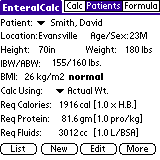
The following information is presented on the
patients profile screen:
-
Patient - Patient name (last, first).
- Location - A location you assign to your patients.
- Age/Sex - Patient's age and sex. M is for male F for female.
- Height - Height displayed in inches or in centimeters.
- Weight - Weight displayed in pounds (lbs) or in kilograms (kg).
- IBW/ABW - Ideal body weight and adjusted body weight in pounds.
Ideal body weight is a standard measure and uses the sex and height of the
patient to determine the ideal weight.
Adjusted weight is a is based on the formula: (ActualBW-IdealBW)* .25 +
IdealBW
therefore ABW is the ideal body weight plus 25% of the actual body weight
minus the ideal body weight.
- BMI - Body mass index. BMI expressed in kilograms per meters
squared is a common measure for patient weight. Based on US government
population standards for BMI measures a description of underweight, normal,
overweight, obese and morbid obesity will appear after the BMI measure.
- Calc Using - The calc using dropdown list will allow you to select
to calculate patient caloric and protein requirements based on one of the
weight measures indicated. You may select either Ideal, Adjusted, or
Actual for calculating caloric and protein requirements.
- Req Calories - This displays the required calories per day for the
selected patient based on the calculation type selected. When you add or
edit a patient you select the method for calculating the caloric requirements.
The method selected for the patient is displayed in brackets after the number
of required calories.
- Req Protein - This displays the required protein grams per day for
the selected patient based on the calculation type selected. When you
add or edit a patient you select the method for calculating the protein
requirements. The method selected for the patient is displayed in
brackets after the number of required protein grams.
|
